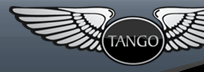| 59 | | 1. [wiki:SourceDownloads Download or check out] Tango sources. |
|---|
| 60 | | 2. In what follows we assume you've checked out tango into `C:\dmd\import`. If you chose another path, consider avoiding names that contain spaces or parenthesis as these cause problems with some windows command line tools. |
|---|
| 61 | | 3. Edit `C:\dmd\bin\sc.ini` as in point 3 of previous section. |
|---|
| 62 | | 4. Build ''tango-base-dmd.lib'' by running ''build-dmd.bat'' in the lib folder. This requires the Digital Mars C compiler and the Digital Mars ''make'' utility located in `/dm/bin` which must be the first 'make' executable encountered in the search path. These tools are both provided by the dmc.zip package linked off the DMD download page: http://www.digitalmars.com/d/dcompiler.html |
|---|
| 63 | | 5. In the same folder, also run ''build-win32.bat'' to create the ''tango-win32-dmd.lib''. |
|---|
| 64 | | 6. In the same folder, finish building Tango by running ''build-tango.bat'' to create the ''tango-user-dmd.lib''. |
|---|
| 65 | | 7. If you have ''tango-base-dmd.lib'' already in your dmd/lib (or where your DMD looks for libraries) directory, it is recommended to back this up (or any other former runtime .lib files that might be replaced). |
|---|
| 66 | | 8. Place the ''tango-base-dmd.lib'' ''tango-user-dmd.lib'' and ''tango-win32-dmd.lib'' libraries into dmd/lib for the D compiler. |
|---|
| 67 | | 9. Please note that while ''tango-base-dmd.lib'' and ''tango-win32-dmd.lib'' will be automatically linked, ''tango-user-dmd.lib'' will not. This is to allow for configurations where ''tango-user-dmd.lib'' does not exist (such as when using Bud or Rebuild). To ensure that ''tango-user-dmd.lib'' is linked to an application, either of the following two methods should work. |
|---|
| 68 | | * a. Add ''-L+tango-user-dmd.lib'' to the end of the DFLAGS line in ''sc.ini''. |
|---|
| 69 | | * b. Add the following to files being compiled: |
|---|
| 70 | | {{{ |
|---|
| 71 | | pragma(lib, "tango-user-dmd.lib"); |
|---|
| 72 | | }}} |
|---|
| 73 | | * c. Include ''tango-user-dmd.lib'' in the list of files to be compiled when using dmd.exe. |
|---|
| | 59 | Note that these instructions are applicable to the current trunk (post-0.99.8 |
|---|
| | 60 | release) and DMD 1.046 or higher. They may not apply to older releases of |
|---|
| | 61 | Tango and/or DMD. |
|---|
| | 62 | |
|---|
| | 63 | Also note that these instructions assume a pristine environment. If you wish |
|---|
| | 64 | to install Tango into an already configured compiler, make sure you follow the |
|---|
| | 65 | instructions for "Manual Install" in the section on Compiling. |
|---|
| | 66 | |
|---|
| | 67 | === Prerequisites === |
|---|
| | 68 | |
|---|
| | 69 | You will need both the DigitalMars D and C compilers. You can download DMD |
|---|
| | 70 | from the |
|---|
| | 71 | [http://www.digitalmars.com/d/download.html DigitalMars D download page]. |
|---|
| | 72 | If you are compiling trunk, you will need DMD version 1.045 or higher. |
|---|
| | 73 | Note that Tango is not currently compatible with D 2.x. |
|---|
| | 74 | |
|---|
| | 75 | You can download DMC from the same link; specifically, you want `dmc.zip`. |
|---|
| | 76 | |
|---|
| | 77 | Next, extract the DMD and DMC compilers somewhere. For our purposes, we will |
|---|
| | 78 | assume both were extracted to the same directory. You should have a dm |
|---|
| | 79 | directory and a dmd directory. Most paths in this guide are relative to the |
|---|
| | 80 | directory where you extracted them. |
|---|
| | 81 | |
|---|
| | 82 | Finally, you will need the Tango source. You can obtain this from |
|---|
| | 83 | [wiki:SourceDownloads]. Whether you download a snapshot or check out from |
|---|
| | 84 | source control, you should ensure the `tango` directory (containing |
|---|
| | 85 | `README.txt`) is located at `dmd\windows\tango`. |
|---|
| | 86 | |
|---|
| | 87 | === Bootstrap Tango === |
|---|
| | 88 | |
|---|
| | 89 | This only needs to be done once; once you have compiled Tango at least once, |
|---|
| | 90 | this step is unnecessary. |
|---|
| | 91 | |
|---|
| | 92 | Firstly, delete (or rename) the `dmd\src\phobos` directory, then create a new, |
|---|
| | 93 | empty `dmd\src\phobos` directory. Copy the `dmd\windows\tango\user\object.di` |
|---|
| | 94 | file to `dmd\src\phobos\object.di`. |
|---|
| | 95 | |
|---|
| | 96 | Once Tango has been installed, your temporary bootstrap `dmd\src\phobos` |
|---|
| | 97 | directory can be removed. |
|---|
| | 98 | |
|---|
| | 99 | === Compile === |
|---|
| | 100 | |
|---|
| | 101 | First, ensure that the D compiler you are installing Tango into is the first D |
|---|
| | 102 | compiler on your system `PATH`. If you do not have any other copies of DMD |
|---|
| | 103 | installed on your system, you don't need to worry about this. |
|---|
| | 104 | |
|---|
| | 105 | You also need to ensure that `dm\bin` is on your `PATH`. |
|---|
| | 106 | |
|---|
| | 107 | If you are unsure as to what your PATH should look like, the following |
|---|
| | 108 | batch file configures a minimal PATH for a Windows XP system, and opens a |
|---|
| | 109 | command prompt: |
|---|
| | 110 | |
|---|
| | 111 | {{{ |
|---|
| | 112 | SET DMD=\PATH\TO\DMD |
|---|
| | 113 | SET DMC=\PATH\TO\DMC |
|---|
| | 114 | |
|---|
| | 115 | SET PATH=%DMD%\windows\bin;%DMC%\bin;%SYSTEMROOT%\system32;%SYSTEMROOT%;%SYSTEMROOT%\system32\Wbem |
|---|
| | 116 | |
|---|
| | 117 | START CMD |
|---|
| | 118 | }}} |
|---|
| | 119 | |
|---|
| | 120 | Note that you will have to change the first two lines to reference the correct |
|---|
| | 121 | directories. |
|---|
| | 122 | |
|---|
| | 123 | ==== Automated Build and Install ==== |
|---|
| | 124 | |
|---|
| | 125 | This is recommended for end users who are installing into a pristine |
|---|
| | 126 | environment. Note that this will overwrite your `sc.ini` file. See the |
|---|
| | 127 | next section for details on how to do this manually. |
|---|
| | 128 | |
|---|
| | 129 | Go to `dmd\windows\tango\build` and execute `build.bat`. DO NOT |
|---|
| | 130 | execute this batch file from a different working directory, or compilation |
|---|
| | 131 | will fail. |
|---|
| | 132 | |
|---|
| | 133 | Once this is done, proceed to the Test section to verify the install worked. |
|---|
| | 134 | |
|---|
| | 135 | Note that if you need to see it, the original unmodified `sc.ini` is available |
|---|
| | 136 | as `sc.ini.phobos`. |
|---|
| | 137 | |
|---|
| | 138 | ==== Manually Build and Install ==== |
|---|
| | 139 | |
|---|
| | 140 | This is recommended for end users who are installing into an existing |
|---|
| | 141 | compiler, and for developers who wish to work on Tango itself. |
|---|
| | 142 | |
|---|
| | 143 | The first step is to go to `dmd\windows\tango\build` and execute |
|---|
| | 144 | `build-dmd.bat`. This will build the Tango runtime for DMD. This will |
|---|
| | 145 | produce the following files (relative to the `build` directory): |
|---|
| | 146 | |
|---|
| | 147 | * `libs\tango-base-dmd.lib` |
|---|
| | 148 | * `libs\tango-base-dmd-dbg.lib` |
|---|
| | 149 | |
|---|
| | 150 | These should be copied into `dmd\windows\lib`. |
|---|
| | 151 | |
|---|
| | 152 | Second, you can optionally build the Tango user library as a static library. |
|---|
| | 153 | This will speed compilation of programs. If you want to do this, again go to |
|---|
| | 154 | `dmd\windows\tango\build` and execute `build-tango.bat`. Do not be alarmed if |
|---|
| | 155 | you do not see any output for some time; the program just has a surprisingly |
|---|
| | 156 | large output buffer! |
|---|
| | 157 | |
|---|
| | 158 | The result of this, `libs\tango-user-dmd.lib` should be copied to |
|---|
| | 159 | `dmd\windows\lib`. |
|---|
| | 160 | |
|---|
| | 161 | Finally, you need to configure DMD to use Tango. To do this, open the |
|---|
| | 162 | `dmd\windows\bin\sc.ini` file in a text editor. One line of this file will |
|---|
| | 163 | look like this: |
|---|
| | 164 | |
|---|
| | 165 | {{{ |
|---|
| | 166 | DFLAGS="-I%@P%\..\..\src\phobos" |
|---|
| | 167 | }}} |
|---|
| | 168 | |
|---|
| | 169 | You want to delete `"-I%@P%\..\..\src\phobos"` and replace it with |
|---|
| | 170 | `"-I%@P%\..\tango\user"`. |
|---|
| | 171 | |
|---|
| | 172 | You will also want to add the following to the `DFLAGS` setting (note: you do |
|---|
| | 173 | not need to insert these within quotes; the quotes surround the `-I` flag to |
|---|
| | 174 | guard against spaces in the path.) |
|---|
| | 175 | |
|---|
| | 176 | {{{ |
|---|
| | 177 | -version=Tango -defaultlib=tango-base-dmd.lib -debuglib=tango-base-dmd-dbg.lib |
|---|
| | 178 | }}} |
|---|
| | 179 | |
|---|
| | 180 | If you compiled the user library to a static library, you can add the |
|---|
| | 181 | following to `DFLAGS` as well. Please note that this can conflict with |
|---|
| | 182 | automated build tools if you intend to modify Tango itself. |
|---|
| | 183 | |
|---|
| | 184 | {{{ |
|---|
| | 185 | -L+tango-user-dmd.lib |
|---|
| | 186 | }}} |
|---|
| | 187 | |
|---|
| | 188 | === Test === |
|---|
| | 189 | |
|---|
| | 190 | Create a file called `happy.d` (in `dmd\windows` is fine) with the |
|---|
| | 191 | following contents: |
|---|
| | 192 | |
|---|
| | 193 | {{{ |
|---|
| | 194 | #!d |
|---|
| | 195 | import tango.io.Stdout; |
|---|
| | 196 | |
|---|
| | 197 | void main() |
|---|
| | 198 | { |
|---|
| | 199 | Stdout("Don't Worry, Be Happy!").newline; |
|---|
| | 200 | } |
|---|
| | 201 | }}} |
|---|
| | 202 | |
|---|
| | 203 | Compile with the command `dmd happy` and run it to ensure it correctly |
|---|
| | 204 | outputs "Don't Worry, Be Happy!" and terminates without error. |
|---|
| | 205 | |
|---|
| | 206 | If you installed manually and chose not to add the `-L+tango-user-dmd.lib` |
|---|
| | 207 | switch to `DFLAGS`, you will need to compile with |
|---|
| | 208 | `dmd -L+tango-user-dmd.lib happy`. |
|---|
| | 209 | |
|---|
| | 210 | === Clean-Up === |
|---|
| | 211 | |
|---|
| | 212 | You can now remove the following superfluous files and directories if you desire: |
|---|
| | 213 | |
|---|
| | 214 | * `dmd\freebsd` |
|---|
| | 215 | * `dmd\linux` |
|---|
| | 216 | * `dmd\man` |
|---|
| | 217 | * `dmd\osx` |
|---|
| | 218 | * `dmd\src\phobos` (the temporary bootstrap directory you created) |
|---|
| | 219 | |
|---|
| | 220 | With that, you are done! You can update to the latest trunk version of Tango |
|---|
| | 221 | by updating the `dmd\windows\tango` directory, and then following the |
|---|
| | 222 | instructions for compilation. |
|---|